RHCE培训课堂实验-41 指导练习-配置主机名和名称解析
965RHCE能够手动配置系统的静态主机名、/etc/hosts文件和DNS名称解析器,能够设置自定义主机名并配置名称解析设置
查看全文全站搜索 公开课 学习资料 未分类
红帽系统管理1-学员练习册-07控制对文件的访问.pdf—P213
在本练习中,您将使用umask设置和setgid权限来控制在目录中创建的新文件的权限。
目标:
创建一个共享目录,其中新文件将自动由operators组拥有。
试验各种umask设置。
调整特定用户的默认权限。
确认您的调整正确无误。
练习准备工作:
以student用户身份并使用student作为密码登录workstation。
在workstation上,运行lab perms-default start脚本来开始本练习。该命令将运行一个起始脚本,它将确定servera是否可从网络访问。该脚本还会在servera上创建operators组合operator1用户。
[student@workstation ~]$ lab perms-default start
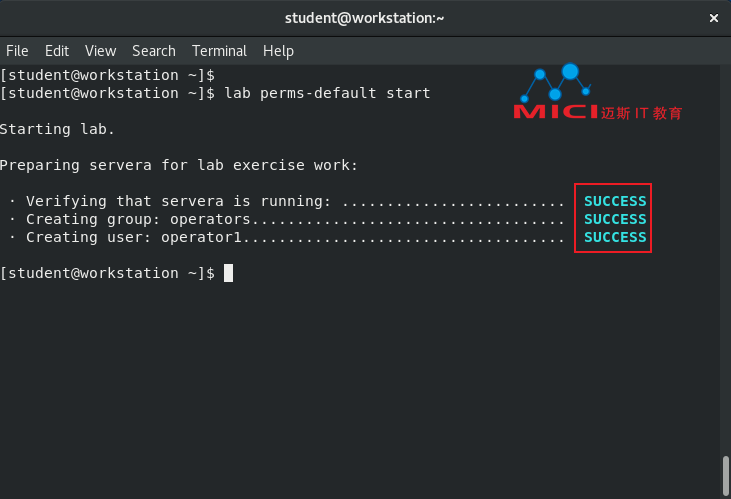
1 使用ssh命令,以student用户身份登录servera。
[student@workstation ~]$ ssh student@servera
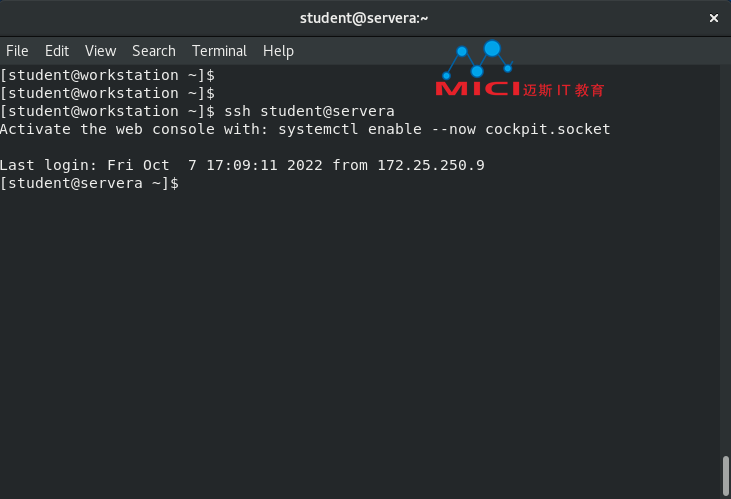
2 使用su命令,并将redhat用作密码,切换到operator1用户。
[student@servera ~]$ su - operator1
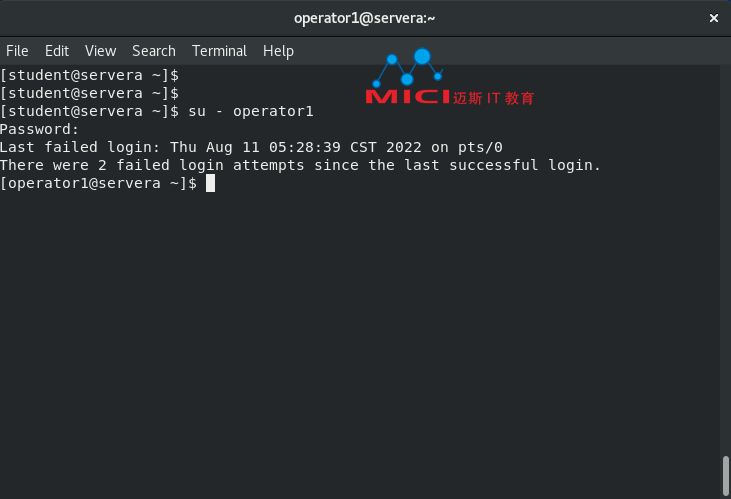
3 使用umask命令,列出operator1用户的默认umask值。
[operator1@servera ~]$ umask
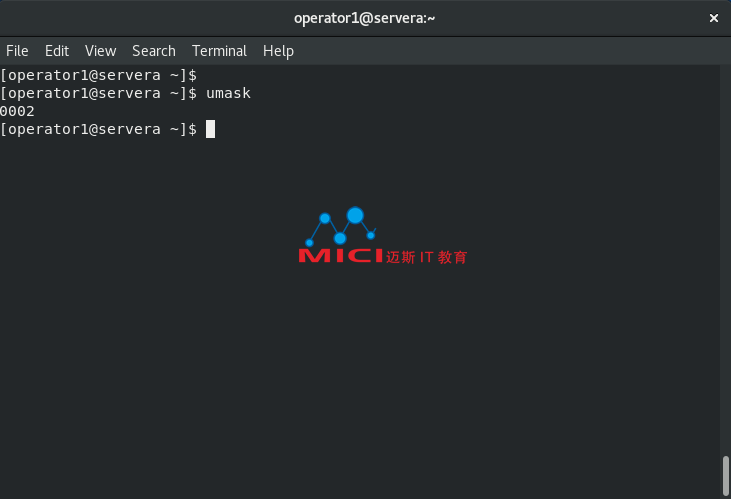
4 创建一个名为/tmp/shared的新目录。在/tmp/shared目录中,创建一个名为defaults的文件。查看其默认权限。
4.1 使用mkdir命令来创建/tmp/shared目录。使用ls -ld命令列出新目录的权限。
[operator1@servera ~]$ mkdir /tmp/shared
[operator1@servera ~]$ ls -ld /tmp/shared
4.2 使用touch命令,在/tmp/shared目录中创建一个名为defaults的文件。
[operator1@servera ~]$ touch /tmp/shared/defaults
4.3 使用ls -l命令列出新文件的权限。
[operator1@servera ~]$ ls -l /tmp/shared/defaults
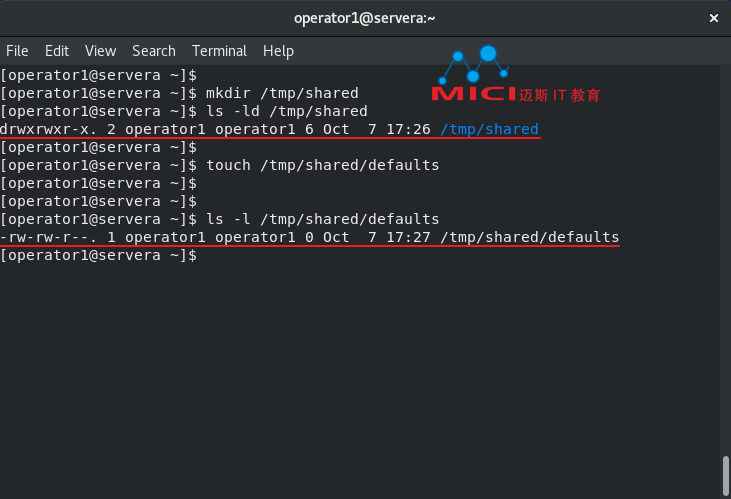
5 将/tmp/shared的组所有权更改给operators。确认新的所有权和权限。
5.1 使用chown命令,将/tmp/shared目录的组所有权更改给operators。
[operator1@servera ~]$ chown :operators /tmp/shared
5.2 使用ls -ld命令列出/tmp/shared目录的权限。
[operator1@servera ~]$ ls -ld /tmp/shared
5.3 使用touch命令,在/tmp/shared目录中创建一个名为group的文件。使用ls -l命令列出其文件权限。
[operator1@servera ~]$ touch /tmp/shared/group
[operator1@servera ~]$ ls -l /tmp/shared/group
注意
/tmp/shared/group文件的组所有者不是operators, 而是operator1。
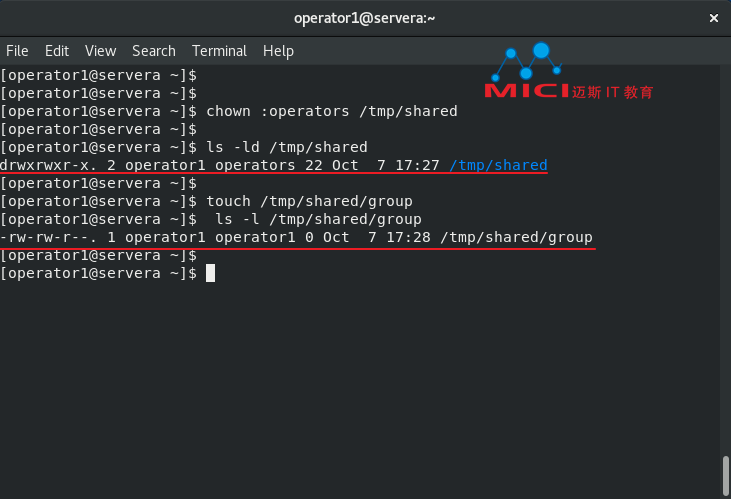
6 确保在/tmp/shared目录中创建的文件归operators组所有。
6.1 使用chmod命令,将/tmp/shared目录的组ID设置为operators组。
[operator1@servera ~]$ chmod g+s /tmp/shared
6.2 使用touch命令,在/tmp/shared目录中创建一个名为operations_database.txt的新文件。
[operator1@servera ~]$ touch /tmp/shared/operations_database.txt
6.3 使用ls -l命令,验证operators组是新文件的组所有者。
[operator1@servera ~]$ ls -l /tmp/shared/operations_database.txt
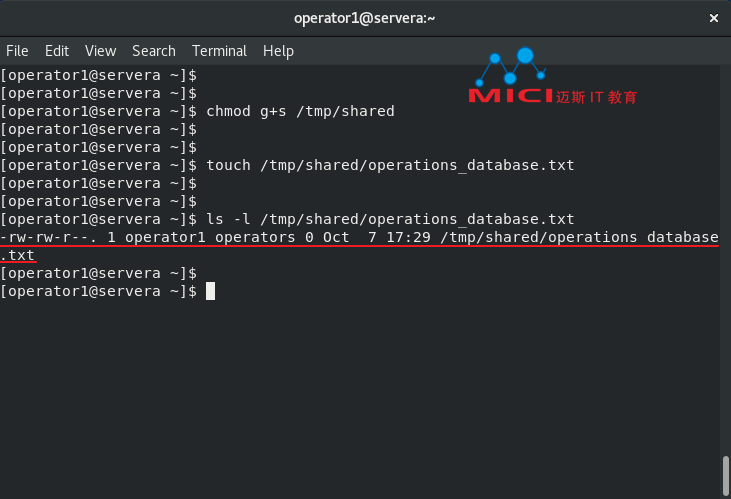
7 在/tmp/shared目录中创建一个新文件,取名为operations_network.txt。记录其所有权和权限。更改operator1的umask。创建—个名为operations_production.txt的新文件。记录operations_production.txt文件的所有权和权限。
7.1 使用echo命令,在/tmp/shared目录中创建一个名为operations_network.txt的文件。
[operator1@servera ~]$ echo text >> /tmp/shared/operations_network.txt
7.2 使用 ls -l 命令,列出operations_network.txt文件的权限。
[operator1@servera ~]$ ls -l /tmp/shared/operations_network.txt

7.3 使用umask命令,将operator1用户的umask更改为027。使用umask命令确认更改。
[operator1@servera ~]$ umask 027
[operator1@servera ~]$ umask
7.4 使用touch命令,在/tmp/shared/目录中创建一个名为operations_production.txt的新文件。使用ls -l命令,确保在创建新创建的文件时使operators组拥有只读访问权限,其他用户没有访问权限。
[operator1@servera ~]$ touch /tmp/shared/operations_production.txt
[operator1@servera ~]$ ls -l /tmp/shared/operations_production.txt
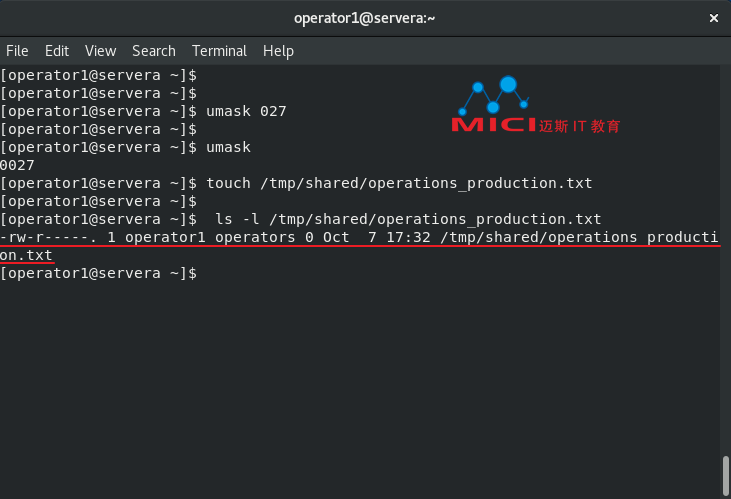
8 打开—个新的终端窗口,并以operator1用户身份登录servera,密码redhat。
[student@workstation ~]$ ssh operator1@servera
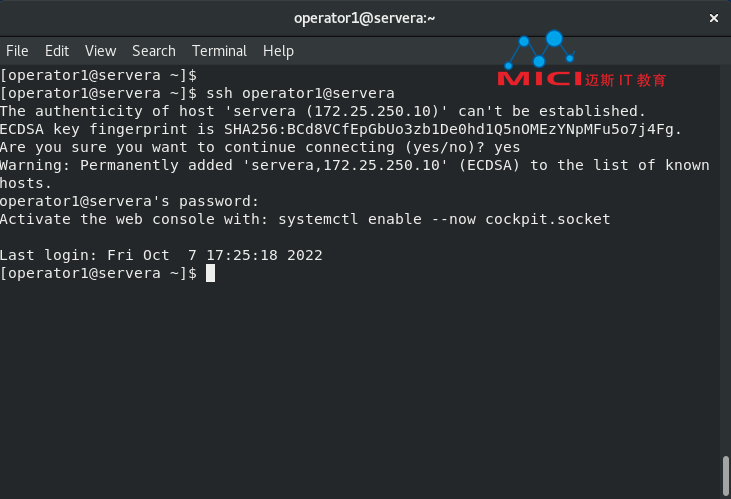
9 列出operator1的umask值。
[operator1@servera ~]$ umask
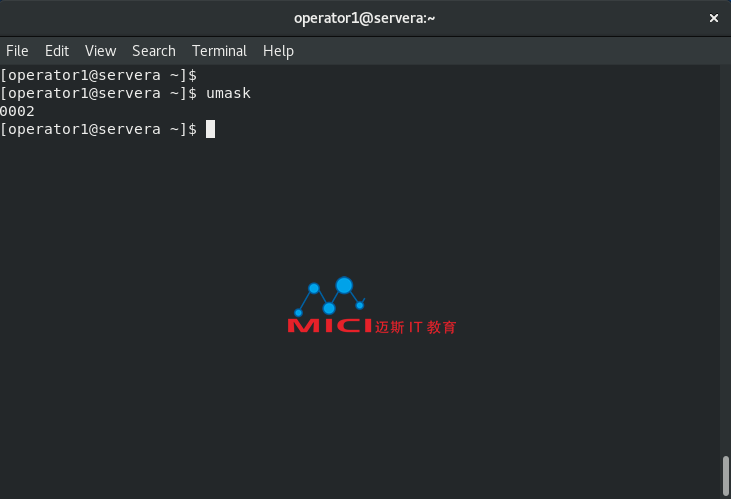
10 更改operator1用户的默认umask。新umask将阻止不属千其组的用户的所有访问权限。确认umask已被更改。
10.1 使用echo命令, 将operator1用户的umask更改为007。
[operator1@servera ~]$ echo "umask 007" >> ~/.bashrc
[operator1@servera ~]$ cat ~/.bashrc
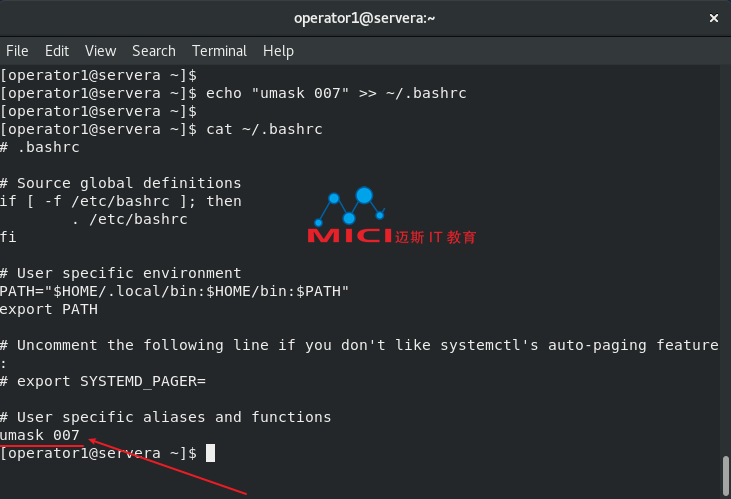
10.2 注销,然后重新以operator1用户身份登录。使用umask命令确认更改是否持久。
[operator1@servera ~]$ exit
[student@workstation ~]$ ssh operator1@servera
[operator1@servera ~]$ umask
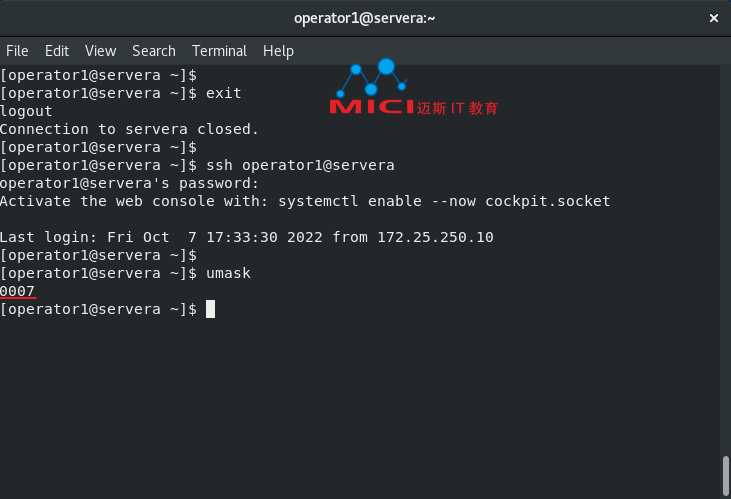
11 在servera上,从所有operator1和student用户的shell退出。
[operator1@servera ~]$ exit
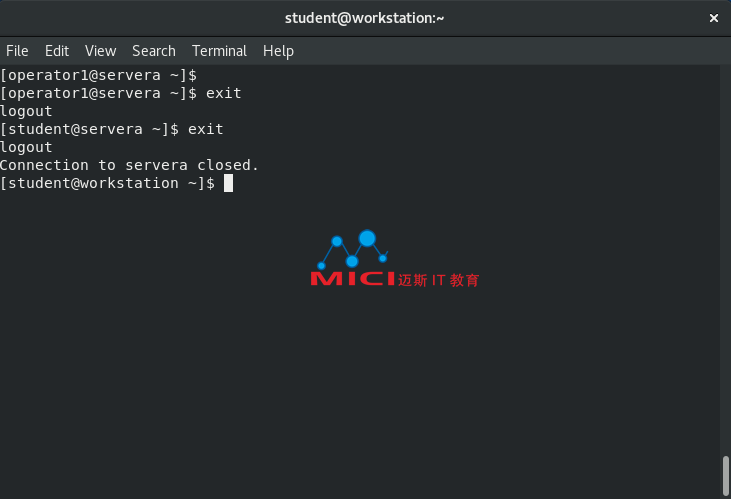
完成
在workstation上,运行lab perms-default finish脚本来完成本练习。
[student@workstation ~]$ lab perms-default finish
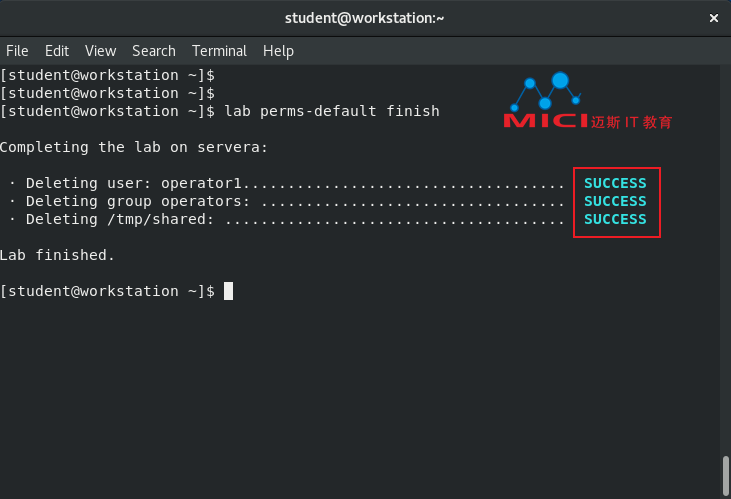
本引导式练习到此结束。
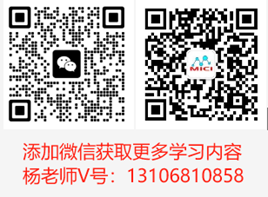
扫码添加教务-杨老师微信号,备注“红帽”,可免费领取实验环境和完整的PDF技术资料。
RHCE应如何为几个用户设置密码策略,强制用户在第一次登录系统时更改密码,强制每90天更改一次密码,将帐户设置为从当天起180天后过期
查看全文RHCE需要使用shell变量和变量扩展来运行命令,并且设置环境变星来调整新shell的默认编辑器,掌握修改用户配置文件,掌握创建shell变量,掌握创建环境变量。
查看全文